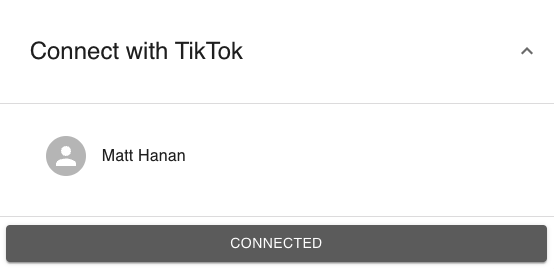Setting up your Social Sync
Utilizing social sync functionality in the Creatable app is a safe and easy way to send brands your campaign post data without having to schedule a screenshot or input data manually.
This article covers all aspects of setting up your social sync in the Creatable Creator app.
To access Social Sync, select "Social Sync" from the side menu as shown below.
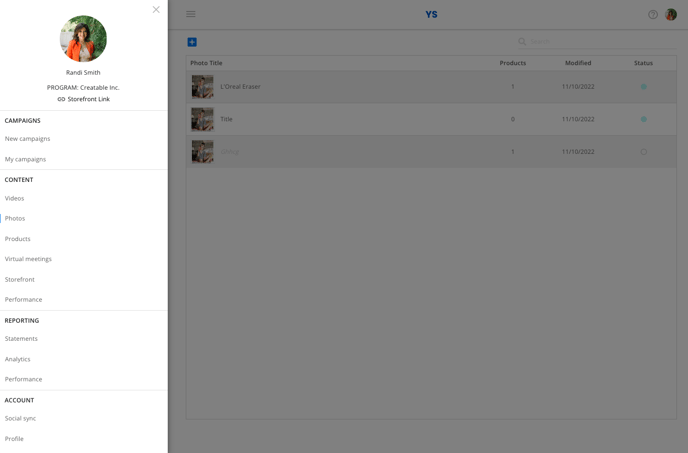
In the Social Sync section of the Creator app, you can set up connections for Meta (Instagram and Facebook), YouTube, TikTok, and Twitter. We will cover each connection individually.
Meta
To connect with Instagram and Facebook, you will need an Instagram business account (this can be of either type; Creator or Business) that is connected to a Facebook Page. To set up your Instagram account, please follow the below steps:
- Go to your profile and tap
in the upper right corner.
- Tap
Settings.
- For some accounts, the Switch to Professional Account option will be listed directly under
Settings.
- Tap Account.
- Tap Switch to Professional Account.
- Tap Continue.
- Select a Category for your business and tap Done.
- Tap OK to confirm.
- Tap Business.
- Tap Next.
- Add Contact details and tap Next.
- Follow the steps to connect your business account to a Facebook Page associated with your business. At this time, only one Facebook Page can be connected to your business account.
- Tap X on the top right corner to return to your profile.
If you do not already have a Facebook Page, you may need to create one. To do so, follow the below steps:
To create a Page for your business using your desktop computer:
- Open your Facebook profile.
- At the top of the homepage, select Create and choose Page.
- Name your Page.
- Enter business information, such as address and contact information.
- Select Continue
- You can add a profile photo to your Page. If you add a photo, select Next. To complete this step later, select Skip.
- You can add a cover photo to your Page. If you add a photo, select Next. To complete this step later, select Skip.
- When you have completed the steps, select Next to go to your new Page.
To create a Page for your business using your mobile device:
- Open your Newsfeed.
- Tap the Pages icon.
-
If this tab isn't available, you can tab the menu icon and select Pages.
-
- Tap + Create.
- Tap Get Started.
- Add a name and up to three categories to describe your Page and tap Next.
- You can add an address to your Page to make it easier for people to find your business, or tap I don’t want to add an address. Tap Next. To complete this step later, tap Skip.
- You can add a profile and cover photo to your Page. Tap Done.
Once you have your Meta accounts configured, simply click the "connect with Meta" button in the Social Sync section. Log in to your Meta accounts by following the prompts, and ensure that all profiles and pages are connected as shown below:

YouTube
To connect with YouTube, click the "Connect with YouTube" button in the Social Sync section and follow the prompts to log in to your Google/YouTube account. Ensure that the correct YouTube channel is connected as shown below:

TikTok
Before connecting with TikTok, please ensure that your account is not set to Private. To do so, please follow the below steps:
- Tap Profile in the bottom right.
- Tap the 3-line icon in the top right.
- Tap Settings and Privacy.
- Go to Privacy.
- Turn Private Account off.
To connect with TikTok, click the "Connect with TikTok" button in the Social Sync section and follow the prompts to log in to your TikTok account. Ensure that the correct TikTok account is connected as shown below: