Linking to videos in Klaviyo emails
The purpose of this document is to show you how to add video video to your email marketing campaigns with Klaviyo! We will walk through the process of getting a video thumbnail and video page link from the dashboard and adding that to your email template. Video in email has proven to increase engagement and conversion rates over email marketing without video.
Selecting your video
Open the menu on the platform, in the “Stream” section, click “Posts”. This is the list of all of the content in your account, including any content generated by creators from campaigns.
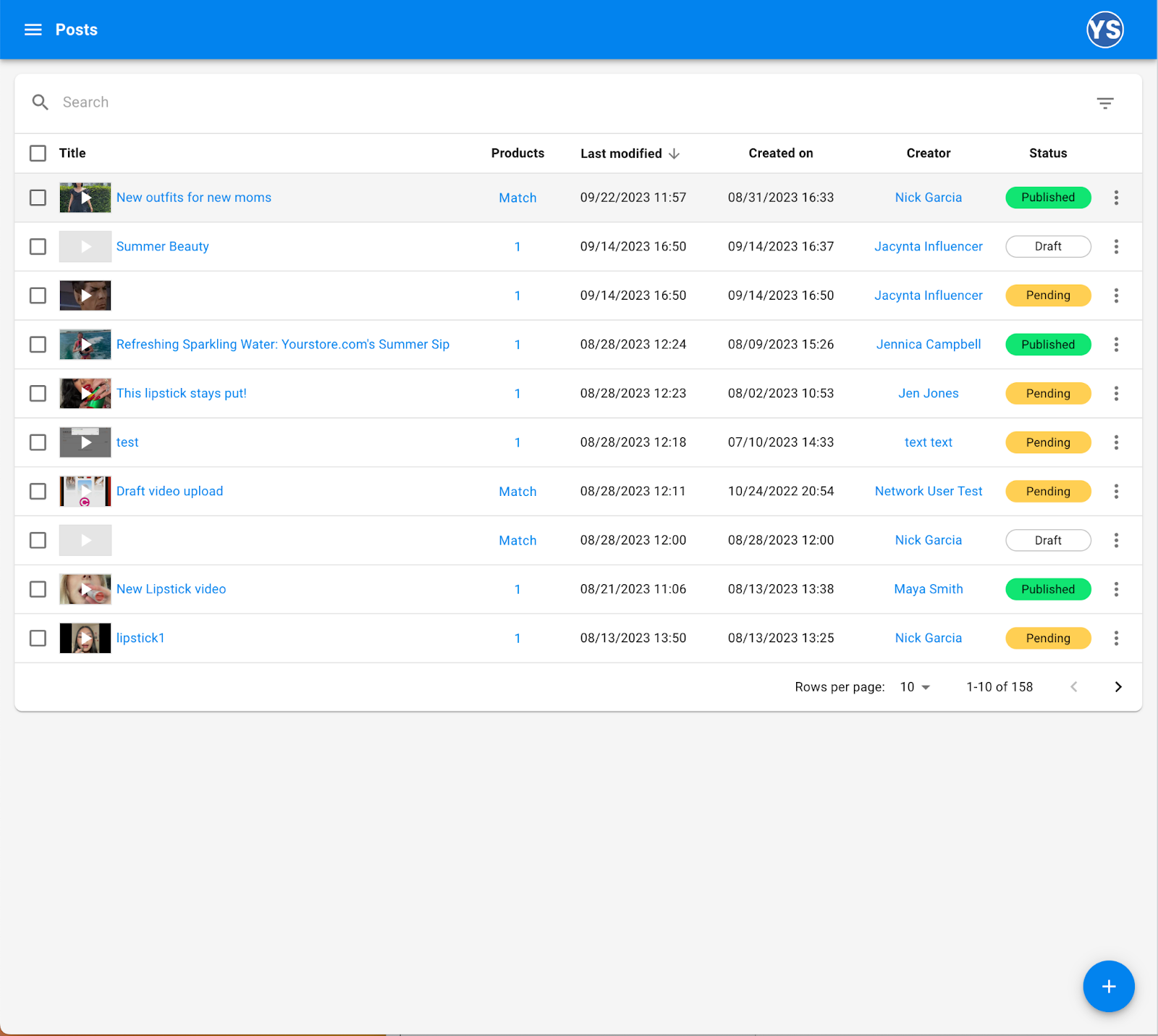
Copy your video link
Once you have located the video you wish to send in your email campaign, click the title of the video to open the details panel.Inside the details panel, under the “Embed & share” section, copy the share link, which links to the video landing page in your gallery. Note: A gallery is required for this, please contact support@creatable.io if you do not have a gallery.

Download the video thumbnail
Towards the bottom of the panel, there is a “Thumbnail” section. Using the menu icon on the upper right of the thumbnail, click “Download”. This will download the image to your computer so that you can use it within your Klaviyo campaign.
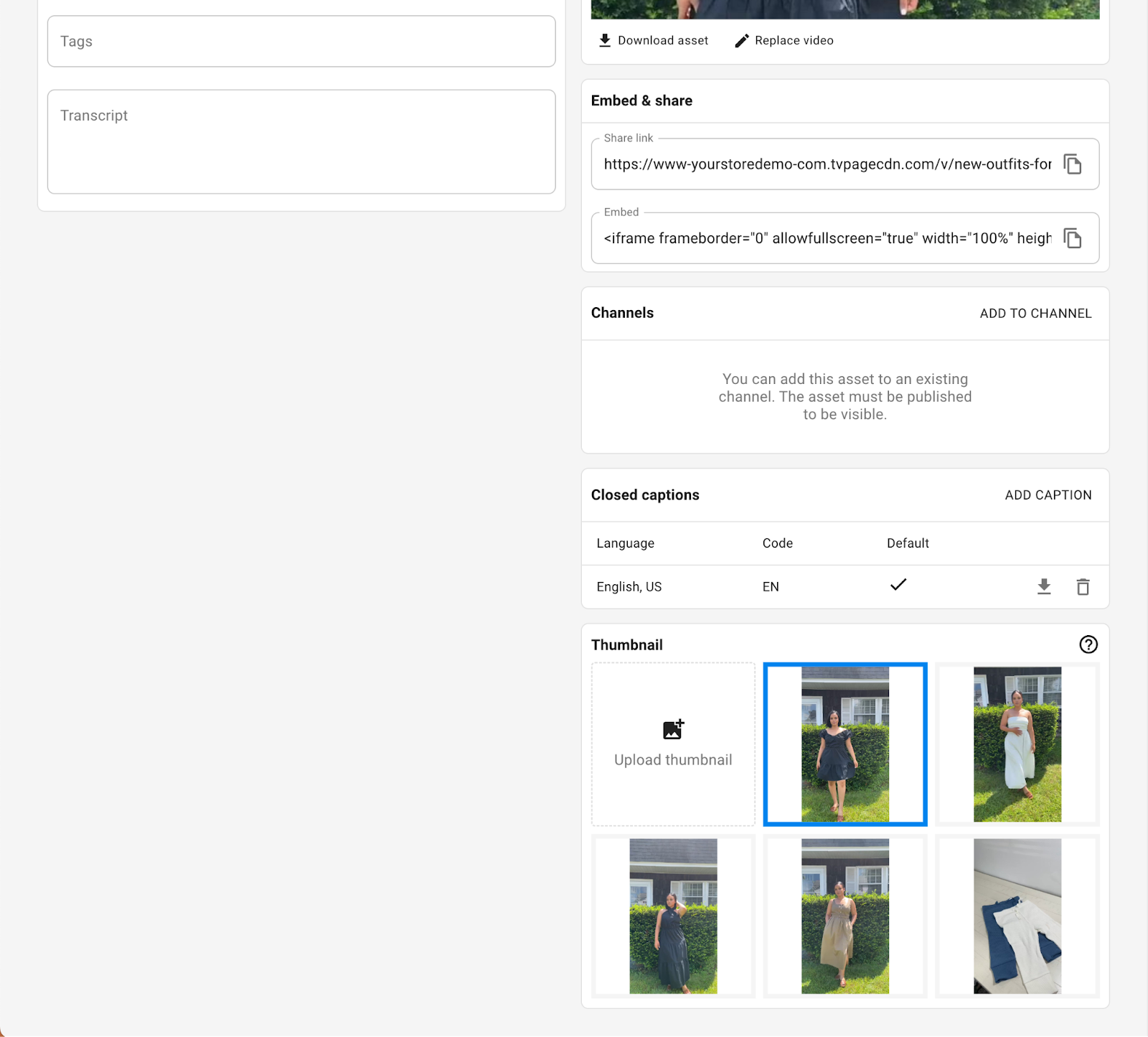
Once you have these 2 resources you can add the video to your email campaign template.
Adding the video to your Klaviyo email campaign template
First start by opening the editor in Klaviyo. Once you have your email campaign template open, you can place the video thumbnail into the body of your email message. Once you have placed the image, you can link the image using the Share link you copied earlier.
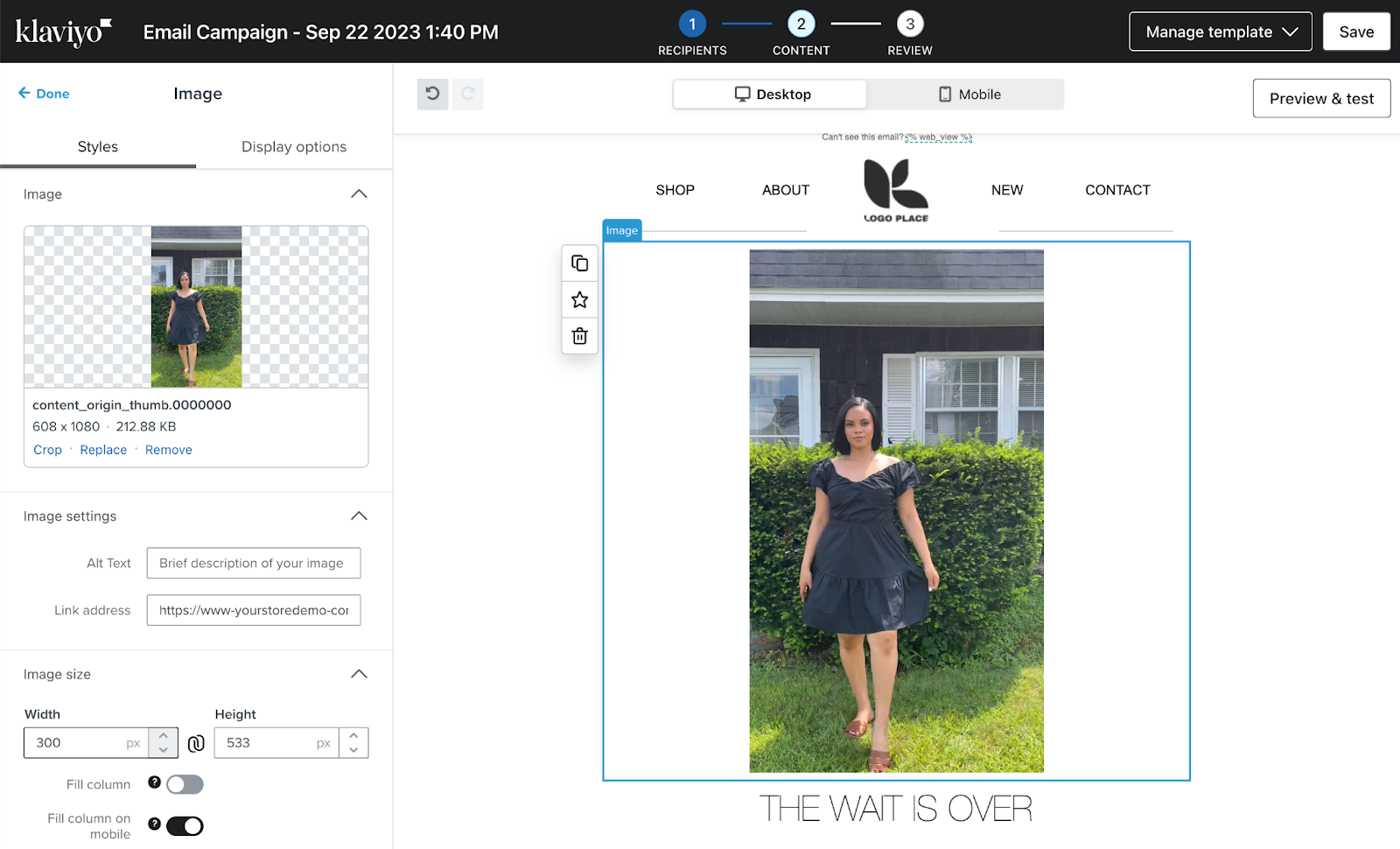
That’s it! When recipients open your email, they will see the video thumbnail and can click it to go watch the video on your website. If you have any questions, you can reach out to support@creatable.io and we’ll be happy to help.