Add a "Shop Now" button to Facebook
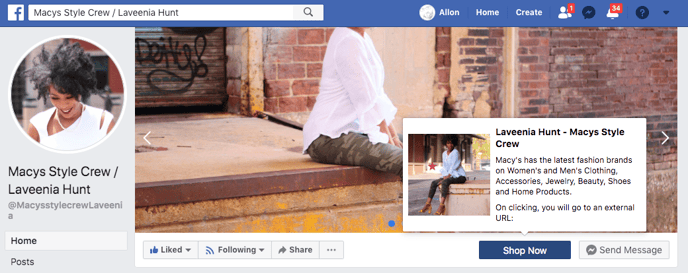
- Go to https://www.facebook.com in a web browser. You can use any web browser on your computer to add a Shop Now button. If you're not already signed in to your Facebook account, sign in now.
- Click the downward-pointing arrow. It's at the top-right corner of Facebook. A menu will expand.
- Click the name of your Page. If you have multiple pages and don't see the one you want to edit, click See More… to expand other options.
- Click + Add a Button. It's the blue button beneath the bottom-right corner of the cover image. A list of button options will appear.
- Click Shop with you or make a donation. Additional options will expand below.
- Click Shop Now. A preview of the button will appear near the window's top-right corner.
- Click Next. It's at the bottom-right corner of the window.
- Click Website Link. It's the first option under the “Step 2” header.
- Type the URL for your channel. If you don't remember the URL for your channel, you can get it from the Creator Portal by logging in and clicking the channel link icon under your avatar in the menu.
- Click Save. The Shop Now button is now active on your Facebook Page.